MICR
Error:
- If you get an MICR error during installation, you must remove the
CheckWriter Software using the remove utility in the CheckWriter folder located in your
Start Menu, Programs section.
First run the uninstall utility if available.
- Next, double click on the MyComputer icon, on your desktop, and then
on the floder titled: FONTS
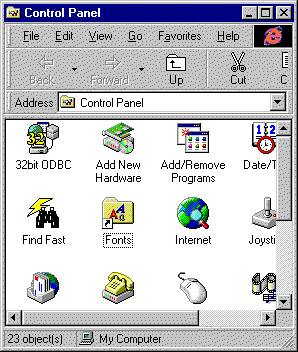 - Open this folder and look for a font called MICR or any font
containing the letters MICR. If you find one, or many, you must right click and
select DELETE.
MICR fonts from trial versions of other check drafting packages will
conflict with the installation of CheckWriter.
- Also, if you have a previous installation of CheckWriter 4.0 or
prior, and are reinstalling a newer version, you may have to manually delete the font this
way.
Once you are positive all foreign MICR fonts are removed, follow the
procedure for installing CheckWriter again, and you should eliminate your MICR conflicts.
- Be sure to properly activate your new font.
|